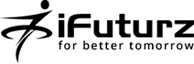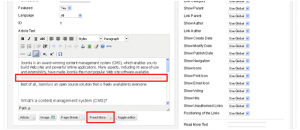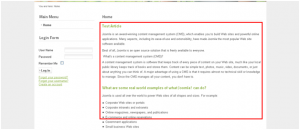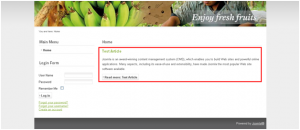16
Jul
How to add a Read More link in Joomla Articles
- Category:
- Joomla

Posted On : July 16, 2013
| No Comment
By default when you create a new Joomla article for the front page or blog view and use the Read More option to split the article into two sections you will find the read more link includes the text ” Read More” rather than the title of your article.
This Read More option allows you to break up an article into smaller sections, which makes the articles much easier to display when you don’t have a lot of screen space to work with.
In this article, we’re going to show you how to add a Read More link…
Step: 1- Log into your joomla admin
Step: 2- Open for edit the article you want to work with.
To do this, in the top menu hover over Content and click Article Manager. Then, using the filter feature, find and click on your article.
Step: 3- Place your cursor in the article editor where you would like to separate it using a read more link.
Step: 4- Click the Read More button under the article editor. You will then see a red line added to your article. If you view the source code of the article, you will that red line is actually the following code:
It would look like this in backend:
Step: 5-
Click Save in the top right menu.
Visit the Joomla page that lists the article, and you will now see a Read More button inserted automatically for you!
Step: 6- Before Read more link it would look like this.
Step: 7- After read more link it would look like this.
- Tags: