24
Jul
Create a Contact Form in Joomla
- Category:
- Joomla

Posted On : July 24, 2013
| 1 Comment
This tutorial will show you how to create a contact form in Joomla 2.5. We’ll use the default Contacts components so no extra extensions are needed.
Step 1: Create the Contact Form
Click New.
Enter your name in the Name field.
Click the Contact Details tab on the right and enter the information for the contact form. The one absolutely required field is Email – this is where submissions from the form will be sent.
Click Save & Close when you’ve finished.
Step 2: Modify the Options
Click Options.
In order to improve the display of the contact form, choose Plain under the Display format field. Click Save & Close.
Step 3: Create the Menu Link
To allow people to see your contact form, go to Menus and add a link to the menu you’d like to use.
Click Select next to Menu Item Type.
Click on Single Contact.
Click Change Contact on the right-hand side.
Click the name of the contact form you just created.
Enter a Menu Title for people to click on.
Click Save & Close and you’ll be able to visit the front of your site and your new contact form would look like this:
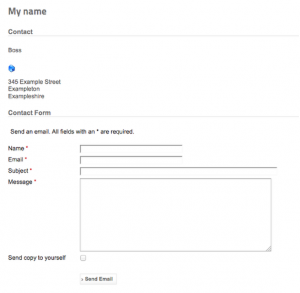
- Tags:
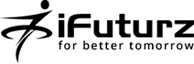


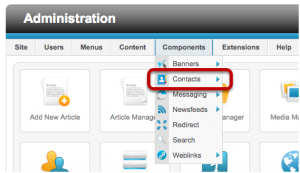
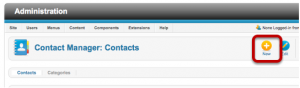
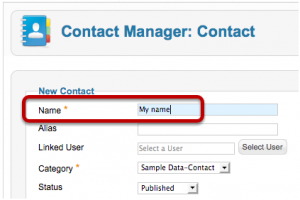
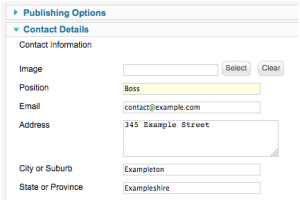
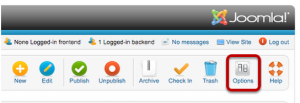
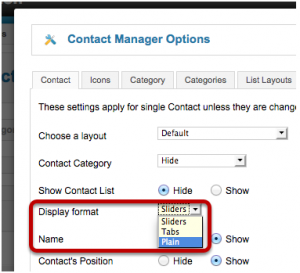

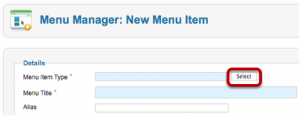
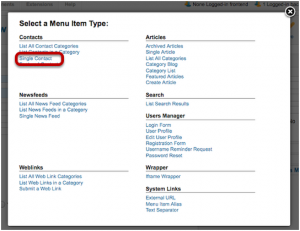
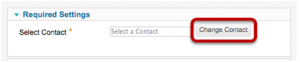
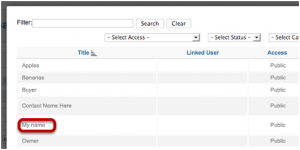
Posts
Create a Contact Form in Joomla | iFuturz
This is what I wanted!
Lamont