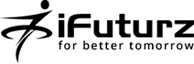11
Nov
How to Add a WYSIWYG Editor in Drupal site
- Category:
- Drupal
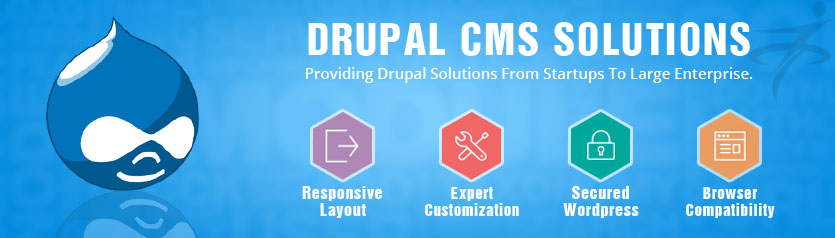
Posted On : November 11, 2013
| No Comment
If you want to add a WYSIWYG Editor in Drupal sites Use the following steps.
Step 1:- Download the latest version of “WYSIWYG” Modules.
URL:- https://drupal.org/project/wysiwyg
Step 2:- After Download modules put the below directory.
Directory:- sites\all\modules
Step 3:- Enable the WYSIWYG Modules from Admin –> Site Building –> Modules.
Step 4:- Go to Administer >> Site configuration >> Wysiwyg and you should see a screen with several suggested editors. One option is TinyMCE.
Step 5:- Download and Installing TinyMCE Modules in below url.
URL:- http://www.tinymce.com/download/download.php
Step 6:- After Download Modules rename this modules name to simply “tinymce”.
Step 7:- Upload the “wysiwyg” folder in below directory.
Directory:- sites/all/libraries/
Step 8:- Go back to Go to Administer >> Site configuration >> Wysiwyg and screen we saw before should now look like this:
- Tags: