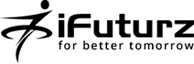16
Nov
How to create a clone product in XCART
- Category:
- ecommerce
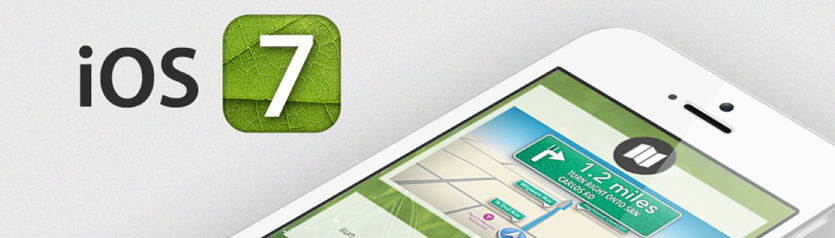
Posted On : November 16, 2013
| No Comment
Admin or provide want to create a new product like to existing product that is just a little bit different to a product that is already in your admin or provider store’s database.
Admin or provider will be find it faster to clone an existing product rather than creating a new product from scratch.
If your clone product has been existing product then it can be modified and saved with a new name.
Following Steps for create clone product
1)You must login with Admin Panel or Provider Panel
2) Click on Catalog menu .Catalog->Search for Product
3) Find a product that you need to clone.
4) In the Search results dialog box, select the check box next to the title of this product.
5) Click the Clone product button. That clone is an exact copy of the original product in everything but name, the name of the clone product is assigned automatically using the name of the original product with the addition of the phrase (CLONE).
6) Edit the details of the clone product as desired: change the product name, product title, product price, product description etc.After you Save the changes, the new product is created.
- Tags: