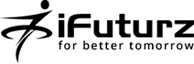25
Sep
Assign a different template to a specific page in Joomla 3
- Category:
- Joomla

Posted On : September 25, 2013
| No Comment
There is an option in Joomla! to switching between two or more templates on the Front-end. This can be done with “Menu Assignment”, so you can set different templates for each menu or only a menu item. This allows specific “pages” that are defined by menu links to set for a “specific” template.
There is the 2 methods to assign a specific template to a page.
Template manager method
Click on: Extensions → Template Manager
- You will see your installed templates also can see the custom templates if any, now choose a template which is not set as your default one. Yellow star indicates the template is a default.
- Click on the template name or hit the checkbox to the left of the template name, and click “Edit” on the toolbar.
- You now see the page “Template: [ Edit ]“, and go to the section “Menu Assignment” block and choose the menu items on which the template items should be shown.
- Click “Save” on the toolbar and you´re done. The menu item will now show the selected template.
- Go to the front-end of your website and refresh the page to view the modifications.
Menu manager method
- Access menu item Menus → Menu Name
- Choose a menu item by checking the box to the left of its name and then click on the Edit toolbar button. Alternatively, simply click the name of the menu item to edit it.
- On the Edit Menu Item screen, in Template Style, choose the desired template style and click on the Save button
- Go to the frontend of your website and refresh the page to view the modifications.
Please note that it is not possible to assign the default template to a menu item since it is already assigned to all menu items.
- Tags: